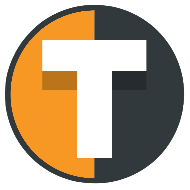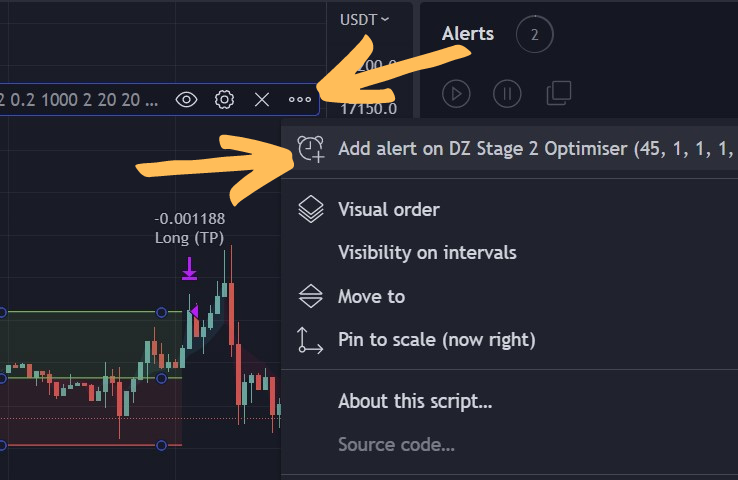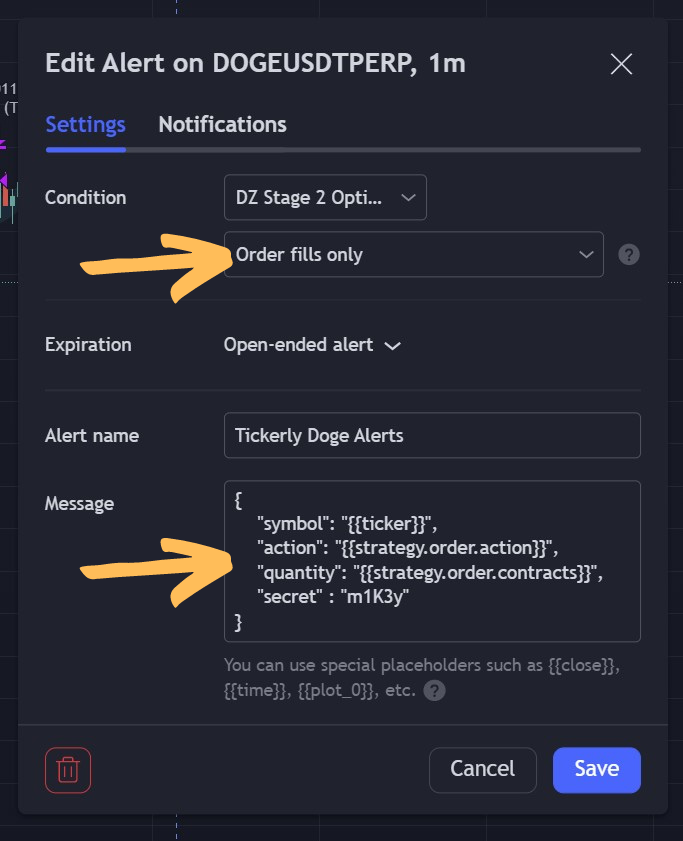SET ALERTS
Set up strategy automation
Tickerly uses a standard and simple alert message structure to setup automated trading from TradingView, where you don’t have to make any adjustments to start automating your TradingView strategy. It is designed to exactly take the trade that your strategy dictates, based on strategy alerts.
STRATEGY TYPES
Supported strategy types
The standard alert message structure works with most strategies, including multiple take profits, moving SL to break even, dynamic order sizes, trailing and a wide array of complicated entry and exit strategies. However, two strategy types require a different alert message structure:
Swing Trading Alert
To automate swing trading strategies, use this swing trading alert message format.
Hedge Mode Alert
For multiple strategies on the same asset, use this hedge mode alert message format
Alert message elements
Click here if you want to see more about what each element in the alert message does to better understand how automation with Tickerly works.
SETTING STRATEGY
Setting strategy alerts on TradingView
Step 1
Go to “my exchanges” on Tickerly and copy (ctrl-c) the standard alert message for the exchange account you want to use for your Tradingview strategy.
Step 2
Configure the TradingView strategy you want to automate with the right ticker, parameters and inputs.
Step 5
In the [Notifications] tab, tick the [Webhook URL] option and insert the address of the Tickerly alert processing server ( http://alerts.tickerly.net ) in the field below. To verify that the strategy is indeed sending the expected alerts, enable “Send email” to get a copy in your inbox where you can see the actual values of the alert sent to Tickerly. Click [Create] to enable the alert.
Step 6
Voila! Enjoy your trading strategy executing automatically and consistently. There is no individual strategy configuration needed on the Tickerly side.
TRADING AUTOMATION
Advanced alert options
Note that there are also advanced alert message structures if you want to run multiple strategies on the same ticker, your want to send entries with TL and SP built in or have individual entry and exit signals if that works better with your indicator or strategy. The overall process for setting advanced alerts is similar to the below process, but the alert message content varies.
No response or receiving error messages from Tickerly?
If you have configured alerts on your Tickerly, but orders are not being placed, see this guide for what might be causing the issue.