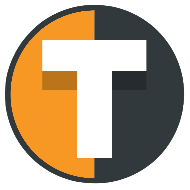EXCHANGE SETUP
Setting up an exchange connection
Here you can see how to set up your exchange for automated trading. Each exchange is slightly different, but generally follow the same overall process.
Supported exchanges
Tickerly supports a range of different forex, index, crypto and futures exchanges. You can see them all following the link below and any exchange specific comments you might need to know.
Test accounts
Notice that demo / test / paper accounts are supported for most exchange but it requires that the "EXCHANGE ACCOUNT NAME" field in the Tickerly form has to include the word "test" when you register the exchange connection in Tickerly
Field mapping
See which fields from the exchange API goes where in the Tickerly exchange connection form here
SETTING UP AN EXCHANGE CONNECTION
Part 1 - Create an API at your exchange
Step 1
After logging into your exchange account on your exchange website, look for something like [API Management] from the user center icon.
Step 2
From here, you can click [Create API] and will be asked to enter a label/name for your API connection.
Step 3
Configure the rights of the API for making trades but not withdrawing funds (On ByBit allow Subaccount transfer, even though Tickerly will never perform a transfer)
Step 4
Under the IP whitelist for the API connection, add 217.160.238.76 if possible, which is Tickerlys IP, for added security
Step 5
Your API is now created. Please make sure to grab your API credentials, including Key , Secret, any API password or other API information generated, as will not be shown again in full.
Part 2 - Register the API on Tickerly
Step 6
You are now ready to connect Tickerly to your exchange account by filling in the created API details in a new exchange connection. It is done by navigating to "My account" and then "Add exchange".
Fill in the generated API credentials and do double-check that the right elements in the right fields on Tickerly. Different exchanges have different elements and names for them, so this requires a little attention to detail.
There is a guide here on which field from the exchange API goes where here .
Notice that demo / test / paper accounts are supported for most exchange but it requires that the "EXCHANGE ACCOUNT NAME" field in the Tickerly form has to include the word "test" when you register the exchange connection in Tickerly
Step Done 🙂
After you've filled out all the API details for your exchange connection, your exchange account is given a unique "pointer" id. You must use this pointer in your alerts from TradingView, so Tickerly knows where you want to place the order.
Note that the default hedge mode setting for Tickerly is "One-way mode", so make sure that is set on your exchange accordingly (not under the API, but under trading preferences, if possible). Read more about hedge mode support here.