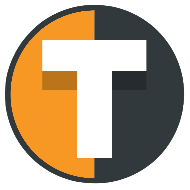STANDARD ALERT MESSAGE STRUCTURE
Standard Alert Message Structure
Tickerly uses a standard and simple alert message structure, where you don’t have to make any adjustments to start automating your TradingView strategy. It is designed to exactly take the trade that your strategy dictates, based on strategy alerts. To set automate your strategy, go to “my exchanges” on Tickerly and copy (ctrl-c) the standard alert message for the exchange account you want to use for your Tradingview strategy.
Alert message elements
This is the default alert message structure. It is designed to exactly take the trade that your strategy dictates, based on strategy alerts. Click here for a guide on how to set alerts for your strategy and continue below for a more detailed description of what each elements does and how it can be used.
{“action”: “{{strategy.order.action}}”,
"ticker": "{{ticker}}",
“prev_position” : “{{strategy.prev_market_position}}”,
“quantity”: “{{strategy.order.contracts}}”,
“pointer” : “replace with pointer for your exchange here”
}
All above elements are mandatory and the order will not be placed if one element is missing. If you use the above elements, it will replicate your strategy orders exactly, but each of the first four elements can be manually overridden with manual values which you can read about here.
ALERT STRUCTURE DETAILS
Alert structure details
ticker
This is the trading pair you want to buy or sell when an alert is triggered. The default value, using the “{{ticker}}” placeholder, sets the name of the trading pair currently selected on your TradingView chart. However, it can be manually overridden with a different pair if needed (e.g. “BTCUSDT” but your chart is on BTCUSD) Tickerly will adapt the formatting to match how the exchange actually writes the ticker in their API. (e.g. on Bybit, TradingView senders BTCUSDT.P as {{ticker}} value, but Bybit API actually expects BTCUSDT)
action
This determines the action that the exchange should take. Using the “{{strategy.order.action}}” placeholder, it will fill in the action taken by the strategy. There are two options: buy and sell which can be manually overwritten too with a fixed text of the words “buy” or “sell” if needed.
prev_position
This tells Tickerly what the strategy position was before the alert was triggered. The “{{strategy.strategy.prev_market_position}}” placeholder auto-fills with the previous position. It is used to determine whether your order is an exit or entry order and set reduce-only or open-only parameters when placing the order on the exchange if the exchange supports it. There are three options: flat, long or short.
quantity
This sets the quantity of the asset of contract to buy and sell. Using the “{{strategy.order.contracts}}” value, Tickerly will place an order for the exact quantity your strategy dictates. Notice that it is not the number of lots, but actual quantity. For instance, 1000 for a 0.01 lot size of EURUSD contracts or if you have set a fixed order size in your strategy of 1000 USD for a Bitcoin trading strategy, it will still send a corresponding order quantity in e.g. 0.037 BTC. You can also set a manual quantity number here, so replacing the default {{strategy.order.contracts}} value with e.g. “20” to always buy and sell 20 of the ticker contracts.
pointer
This final element is not part of the order details, but rather what tells Tickerly that the order is coming from you and on what exchange to place the order. So if you want to trade on Binance Futures, set up an exchange API connection under “my exchanges” and fill in the standard alert message generate for that connection which has the exchange account pointer filled out. This element is the only thing you must update from the standard message structure and fill in your own value from your list of exchanges