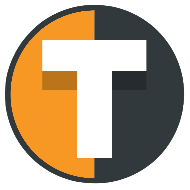Set up an Oanda connection
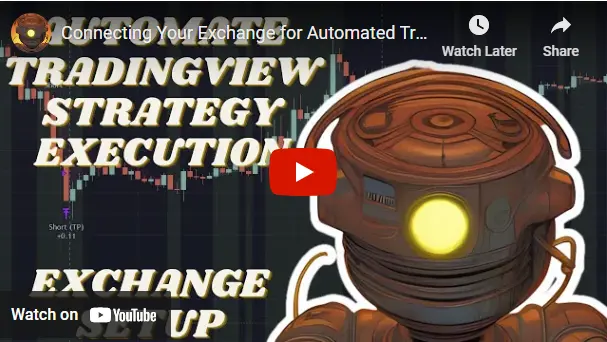
Here you can see how to set up your exchange for automated trading.
Field mapping
| Tickerly field | Oanda field |
| API KEY / ACCOUNT ID * | Account Id |
| API SECRET / API ACCESS TOKEN / API USER NAME * | Api token |
Setting up an Oanda exchange connection to Tickerly
Please follow the below steps to setup an API on your exchange that Tickerly can use to place orders from your TradingView strategy alerts. Notice that only live accounts are supported; demo or testnet accounts cannot be connected to Tickerly.
Follow these steps:
- If you don’t have an account at an exchange, sign up for one. We recommend Binance for crypto and Oanda for forex and other CFDs
- Setup an API on your exchange account which Tickerly can use to place trades automatically for you. Configure it with the rights to place relevant order types, but never the right to withdraw funds.
- The detailed process varies between exchanges, but it typically looks like this:
- After logging into your account, click [API Management] from the user center icon.
- Enter a label/name for your API key and click [Create API].
- Complete the security verification with your registered 2FA devices.
- Configure the rights of the API for making trades but not withdrawing funds (On ByBit tick either Account transfer or Subaccount transfer, even though Tickerly will never perform a transfer)
- Add 217.160.238.76 to IP whitelist, if possible, for added security
- Your API is now created. Please keep your Secret Key and any API password set secure as will not be shown again. If you forget your Secret Key, you will need to delete the API and create a new one.
- Note that the default hedge mode setting for Tickerly is “One-way mode”, so make sure that is set on your exchange (not under the API, but under preferences). On Binance and ByBit, however, we do support Hedge mode, using special alert message structures designed to this
- You are now ready to connect Tickerly to your exchange account by filling in the created API details on your profile here
- After you’ve done that, you exchange account is given a unique “pointer” id. You must use this pointer in your alerts from TradingView, so Tickerly can know where you want to place the order
Oanda things to note
Please follow the below steps to setup an API on your exchange that Tickerly can use to place orders from your TradingView strategy alerts. Notice that only live accounts are supported; demo or testnet accounts cannot be connected to Tickerly.
- Your live account and test accounts have separate API tokens
- You can use directional stability or not