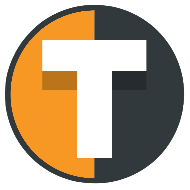Fixed value alert messages
Customizing Your Alert Messages for Superior Flexibility
Welcome to Tickerly’s alert message customization page, where you’re given complete control over your trade strategy’s execution. This unique feature allows you to substitute any component of an alert message with either a standard TradingView placeholder or a set value. This adds significant flexibility to your trading and can be particularly useful in cases such as executing a strategy on one trading pair (like BTCUSD) while trading on another (like BTCUSDT). It also comes in handy for fine-tuning order sizes if your strategy isn’t correctly calculating them or when using an indicator that requires setting the order size in the alert
Default Alert Message Structure and Functionality
This is the default alert message structure. It is designed to exactly take the trade that your strategy dictates, based on strategy alerts. Click here for a guide on how to set alerts for your strategy and continue below for a more detailed description of what each elements does and how it can be used.
{
"ticker": "{{ticker}}",
"action": "{{strategy.order.action}}",
"prev_position" : "{{strategy.prev_market_position}}",
"quantity": "{{strategy.order.contracts}}",
"pointer" : "replace with pointer for your exchange here"
}All elements listed above are necessary, and any missing component will prevent the order from being placed. This structure will duplicate your strategy orders exactly. However, each of the first three elements can be manually overridden with specific values.
Fixed Value Alert Message Example
Consider this example of an alert message with fixed values:
{
"ticker": "BTCUSDT",
"action": "buy",
"prev_position" : "flat",
"quantity": "0.1",
"pointer" : "m1K3Y"
}You can overwrite every component of an alert manually. This rule applies to all aspects of the message structure, including those used in hedge mode or limit alerts; essentially, any alert structure.
Alert structure details:
- ticker
This represents the trading pair you want to engage when an alert is triggered. The default placeholder, “{{ticker}}”, uses the trading pair currently displayed on your TradingView chart. But if necessary, it can be manually overridden to another pair (e.g., using “BTCUSDT” even when your chart is on BTCUSD). Tickerly will adjust the format to align with how the exchange articulates the ticker in their API (e.g., on Bybit, TradingView sends BTCUSDT.P as {{ticker}} value, but Bybit API actually expects BTCUSDT). - action
This denotes the course of action the exchange should take. The “{{strategy.order.action}}” placeholder auto-fills with the action defined by your strategy. You have two options: buy or sell. These can be manually overridden with a fixed text of either “buy” or “sell”. - prev_position
This tells Tickerly what the strategy position was before the alert was triggered. The “{{strategy.strategy.prev_market_position}}” placeholder auto-fills with the previous position. It is used to determine whether your order is an exit or entry order and set reduce-only or open-only parameters when placing the order on the exchange. There are three options: flat, long or short. These can be manually overridden with a fixed text of either “flat”, “long” or “short”. - quantity
This sets the quantity of the crypto to buy and sell. Using the “{{strategy.order.contracts}}” value, Tickerly will place an order for the exact quantity your strategy dictates. For instance, if you have set a fixed order size in your strategy of 1000 USD, it will still send a corresponding order quantity in e.g. 0.037 BTC. You can also set a manual quantity number here, so replacing the default {{strategy.order.contracts}} value with e.g. “20” to always buy and sell 20 of the ticker contracts. - pointer
This final element is not part of the order details, but rather what tells Tickerly that the order is coming from you and on what exchange to place the order. So if you want to trade on Binance Futures, set up an exchange API connection under “my exchanges” and fill in the standard alert message generate for that connection which has the exchange account pointer filled out. This element is the only thing you must update from the standard message structure and fill in your own value from your list of exchanges