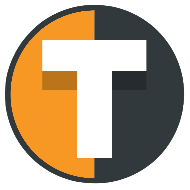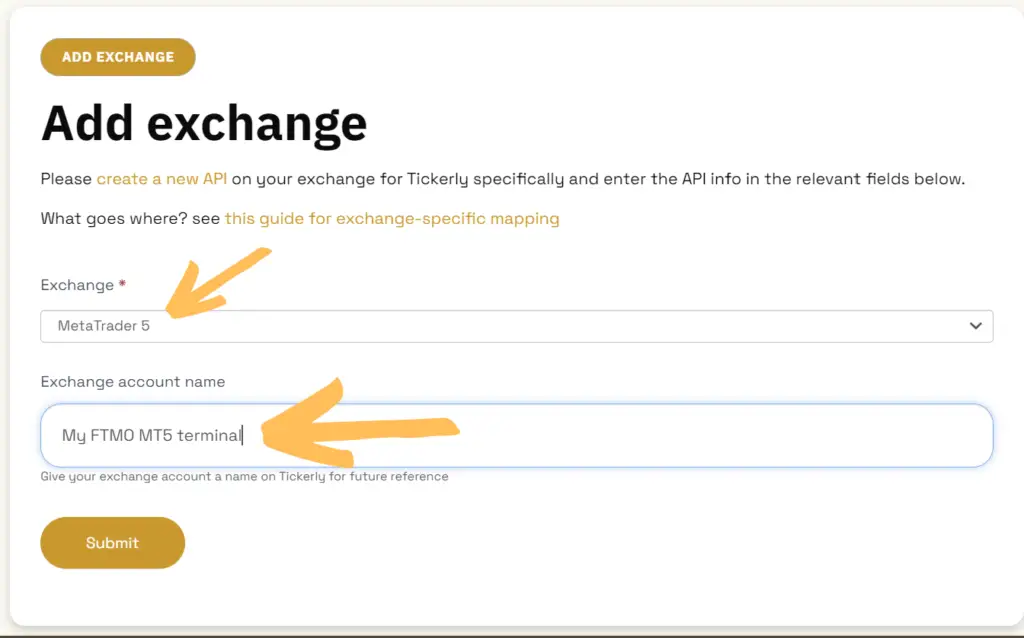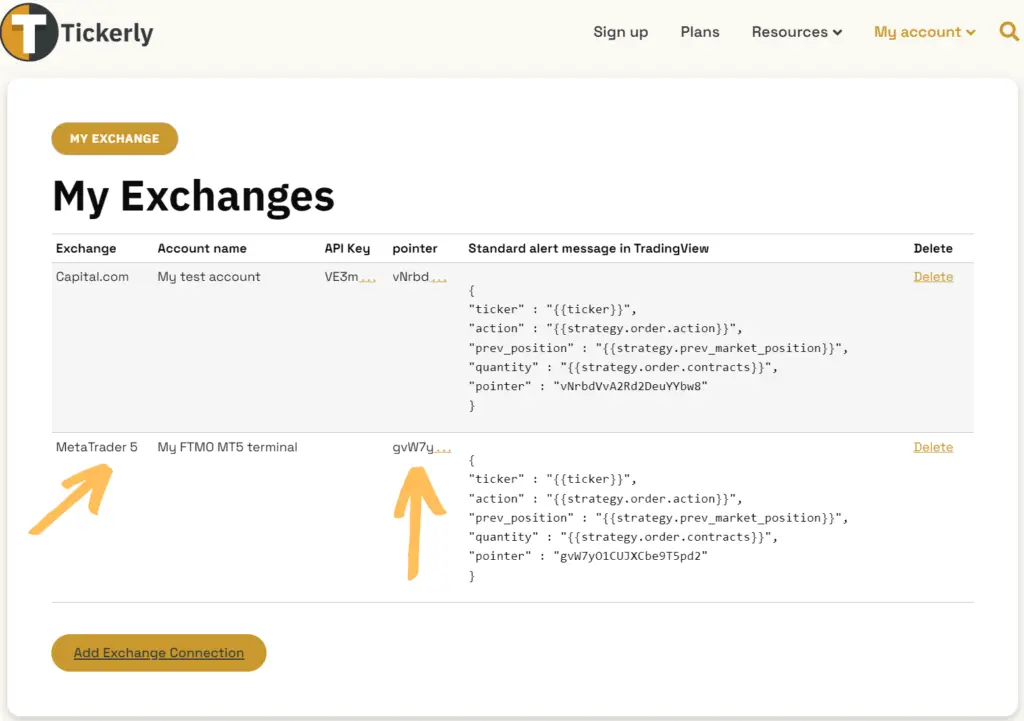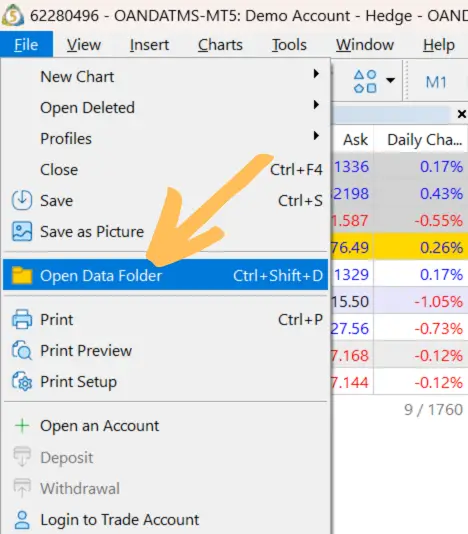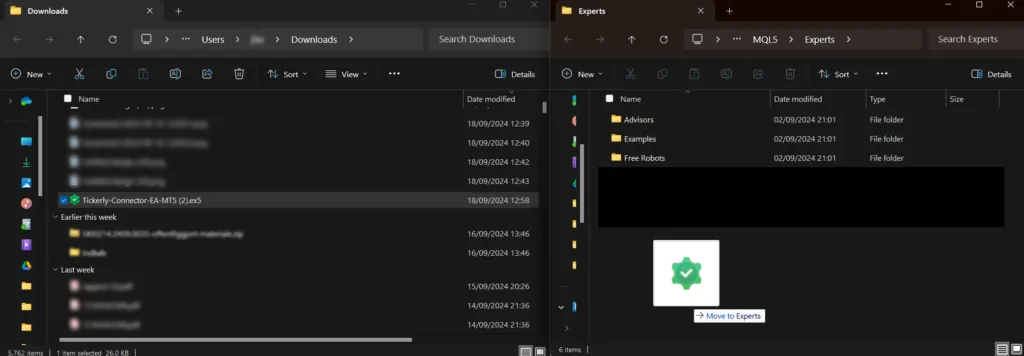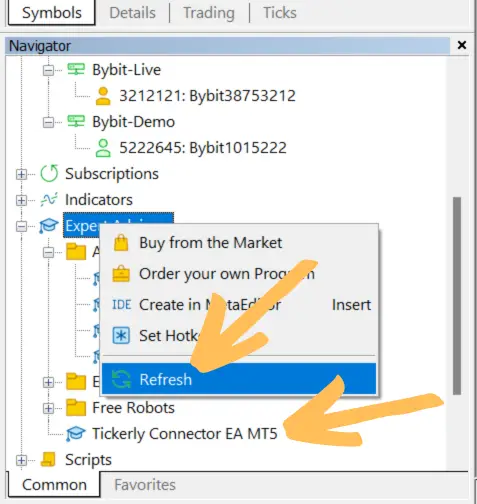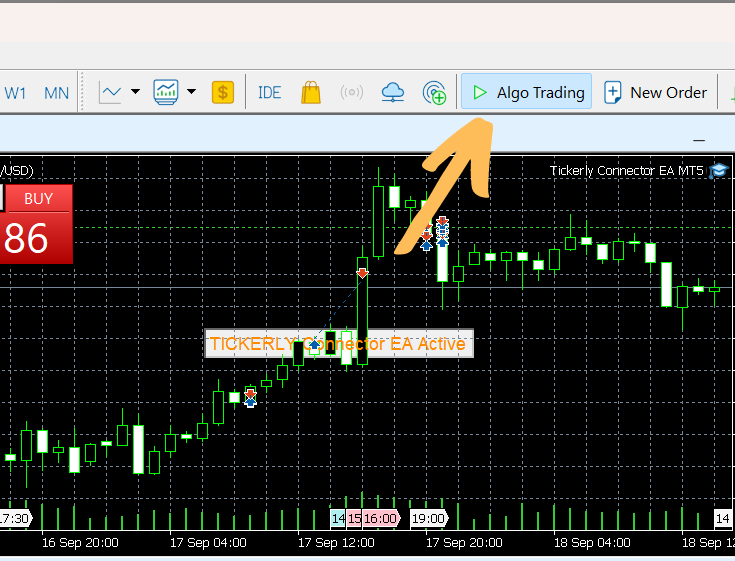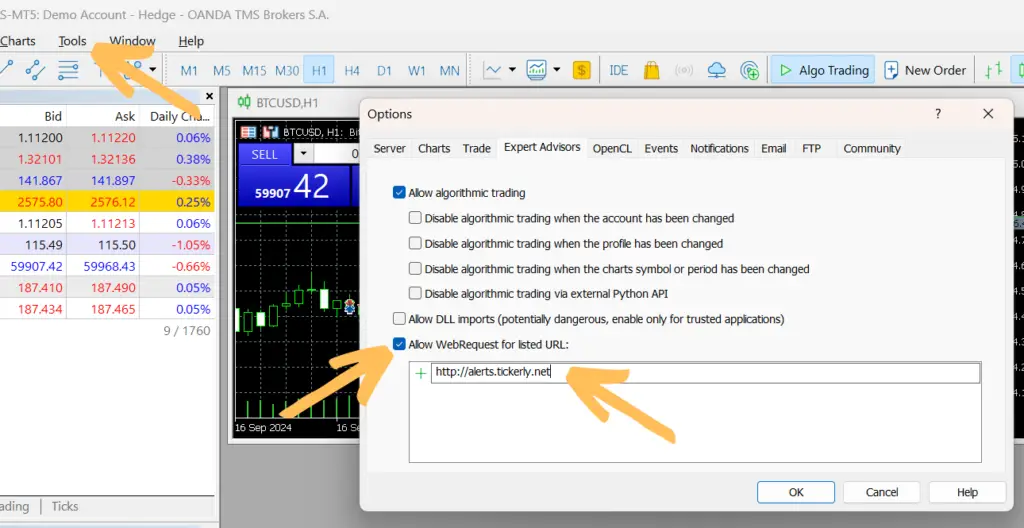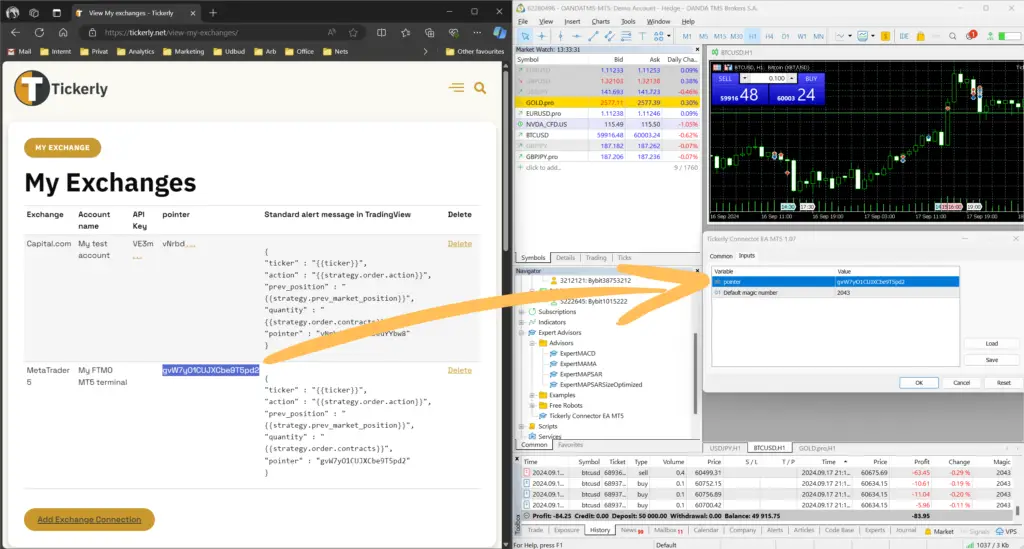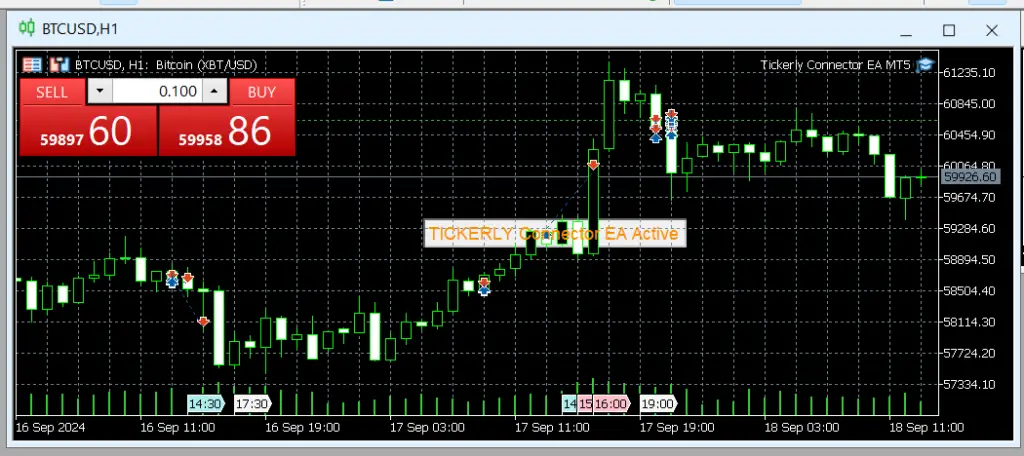METATRADER CONNECTION
Connect TradingView to Metatrader
Tickerly enables you to connect your TradingView strategy script to a MetaTrader terminal. It still leverages Tickerlys fast execution engine and simple to use alert message structure. There are a few more steps than our direct connection, but this step by step guide will show you how to set it up.
SETTING UP A METATRADER CONNECTION
Part 1 - Create a MetaTrader pointer
Part 2 - Install the EA to your MT5 terminal
Step 4
Download the "Tickerly TV Connector" from the MQL5.com marketplace from within your MT4/MT5 terminal. If you do it like that, you can skip steps 5, 6 and 7 and go to part 3.
Alternatively, you can manually download the EA and follow next steps.
Using MetaTrader 5: Download the Tickerly MetaTrader Connector EA for MT5 here
Using MetaTrader 4: Download the Tickerly MetaTrader Connector EA for MT4 here
Part 3 - Enable Algo Trading and WebRequests
Part 4 - Add the EA to a chart
Step Done 🙂
Your MT4/MT5 terminal is now ready to receive trade alerts from your TradingView strategy scripts.
For how to set up the individual strategy, use the standard process described here.
Remember that your MT4/MT5 terminal has to be on at all times to process trades.