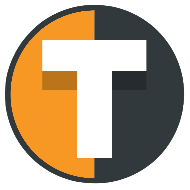“Data is the new oil, but like crude, it needs to be refined into actionable insights.” – Clive Humby
In a world where markets are shifting in seconds, there’s no time to fumble with clunky tools. You need a platform that delivers real-time data, powerful analytics, and user-friendly functionality. Enter TradingView, the ultimate charting tool that bridges simplicity with advanced market analysis.
Over the past few years, the platform has become a must-have for retail and professional traders alike. Whether you’re a day trader looking to make split-second decisions or someone interested in automation, TradingView equips you with the insights to stay ahead. And in this article, we’ll show you how to maximize its features—especially if you’re in the crypto game.
Why TradingView?
Let’s face it, navigating the crypto market is no easy feat. With billions being traded in seconds, the right tools can make or break your strategy. This is where TradingView shines, providing clean, customizable charts, and advanced technical analysis features. It’s more than just a charting platform—it’s a full ecosystem for traders.
If you’re using TradingView and still trying to understand its vast potential, you’ve come to the right place. Today, we’ll break down the features and tools you should be using to step up your trading game.
Setting Up Your TradingView Account
First things first: sign up. A basic TradingView account is free and gives you access to most of the features you’ll need as a beginner or even intermediate trader. You can always upgrade for more advanced tools, but don’t worry about that just yet.
After creating your account, you’ll be greeted by a seemingly complex dashboard. Don’t panic. Let’s break down the essentials:
- Main Chart (Center of Screen): This is where the magic happens. Here, you’ll find various forms of price data visualized through candlestick charts, line charts, or other custom formats.
- Left Menu: This houses a ton of drawing tools to annotate your charts, measure trends, and more.
- Top Menu: Here’s where you search for the asset you want to analyze, adjust the timeframe, and apply indicators.
- Right Menu: Monitor your watchlist and create alerts when assets hit your key levels.
Reading Charts Like a Pro
So, you’ve opened TradingView, and you’re staring at a mass of colored bars, lines, and numbers. This is where a lot of people give up. Don’t.
Key Elements to Understand:
- Price Axis (Y-axis): This shows the price of the asset you’re analyzing. Adjust it with ease by scrolling up or down.
- Time Axis (X-axis): Change the timeframes to view price action by the minute, hour, day, or even weekly and monthly charts.
- Candlesticks: Each candlestick represents a period of trading. Green candles mean the price went up, red means it went down. The body represents the opening and closing prices, while the “wicks” show the highest and lowest prices in that period.
But let’s take this a step further.
Using TradingView’s Indicators for Crypto Trading
The true power of TradingView lies in its technical indicators. If you’re serious about crypto, here are the ones you can’t afford to ignore:
- Relative Strength Index (RSI): This tells you whether a cryptocurrency is overbought or oversold. For crypto traders, it’s a lifeline for spotting trend reversals.
- Moving Averages (SMA/EMA): These smooth out price data to give you a clearer view of the overall trend. Want to spot an emerging bull market? This is how you do it.
- Bollinger Bands: These can tell you whether an asset is trading at a high or low relative to its price history, often signaling when to buy or sell.
With just these three tools, you’ll be able to grasp market trends, anticipate reversals, and identify entry/exit points.
Customize Your Workspace
One of the standout features of TradingView is its customization. You can set up your dashboard to look exactly how you want it. Need multiple charts open? No problem.
To customize, simply:
- Click the gear icon in the top-right corner of the chart.
- Adjust the chart style, background color, and grid lines.
- Save your layout so you can quickly reload your settings whenever you come back.
Pro tip: Create different layouts for different strategies, such as one for day trading and another for swing trading.
Create Alerts That Do the Work for You
No one can watch the charts 24/7. This is where alerts come into play. TradingView allows you to set alerts based on price movements, indicators, or even custom conditions.
For example, you can set an alert for Bitcoin when its RSI drops below 30, signaling an oversold condition. You’ll get an instant notification, allowing you to act fast without staring at charts all day.
Here’s how to set up an alert:
- Click the “Alerts” icon on the right-hand menu.
- Choose the condition (price level, RSI, etc.).
- Set the frequency (once, every time, etc.).
- Choose how you want to be notified (pop-up, email, SMS).
Automating Your Trading With TradingView
Looking to take things to the next level? Automation is a game-changer. TradingView integrates seamlessly with automation platforms like Tickerly, allowing you to execute trades without even being at your desk.
Let’s break down how it works:
- Create a Script: Using Pine Script (TradingView’s proprietary coding language), you can set up custom alerts and strategies.
- Connect to a Bot: Platforms like Tickerly allow you to link your TradingView account and automate trades based on your custom scripts.
- Let the Bot Handle Execution: Once the bot is live, it’ll execute trades on your behalf the moment your pre-set conditions are met.
This can be a lifesaver for day traders who need lightning-fast reaction times or for those trading multiple markets simultaneously.
Day Trading vs. Swing Trading on TradingView
TradingView caters to all types of traders, whether you’re a day trader glued to your screen or a swing trader with a longer horizon.
For day traders, the platform’s real-time data is critical. You’ll rely heavily on short timeframes (1, 5, 15 minutes) and need instant access to tools like volume indicators and moving averages.
Swing traders, on the other hand, may look at longer timeframes (hours, days) to spot bigger trend shifts. Here, combining Fibonacci retracement tools with candlestick patterns can help predict future support and resistance levels.
Conclusion: TradingView Is More Than Just Charts
There’s no doubt about it—TradingView is a powerhouse. Whether you’re a beginner still figuring out the basics or an experienced trader looking to sharpen your edge, TradingView has the tools you need to succeed.
By learning to customize your workspace, harness the power of technical indicators, set effective alerts, and even automate your trades, you’ll be well on your way to mastering the markets.
So, is TradingView essential for algo traders? Absolutely. Now, go set up your charts, plan your strategy, and let the data guide you. Happy trading!